Snow day alerts can save you from unnecessary commutes, last-minute scrambles, and safety risks during winter storms.
Setting up these notifications on your smartphone ensures you receive timely updates about school closures, work from home advisories, or severe weather events.
Here’s a step by step guide to getting reliable snow day alerts on both iPhone and Android devices, plus the best apps for custom notifications.
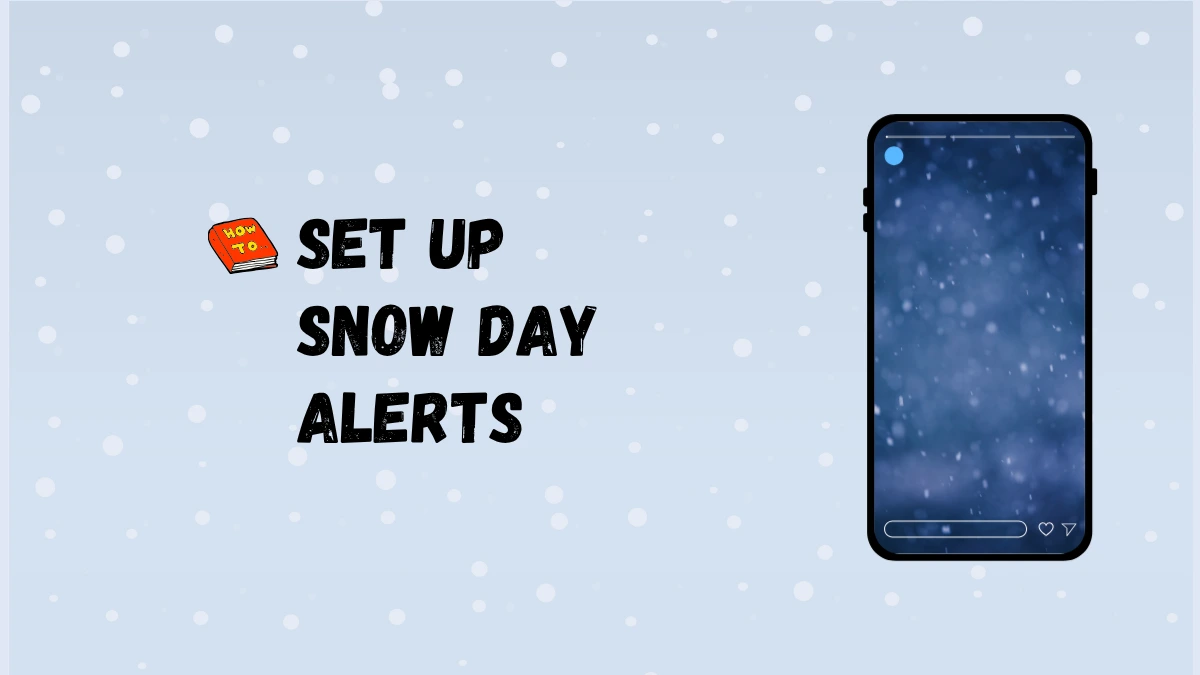
Why Snow Day Alerts Matter
- Prevents confusion and wasted trips during closures.
- Improves safety by keeping you informed of hazardous conditions.
- Helps parents, students, and employees plan ahead.
1. Enable Built-In Weather Alerts on Your Smartphone
For iPhone Users
- Open Settings > Privacy & Security > Location Services > Weather
- Set location access to Always and enable Precise Location for accuracy.
- Open the Weather app.
- Tap the menu (three dots) and select Notifications.
- Allow notifications for your current location and any saved locations.
- Enable Severe Weather and Next-Hour Precipitation alerts.
- You’ll now receive notifications when snow is expected at your chosen locations.
For Android Users
- Go to Settings > Apps > Weather > Notifications.
- Enable notifications for weather updates, including snow and severe weather.
- In some models, open your messaging app, tap the menu, go to Advanced > Wireless Emergency Alerts, and toggle on weather alerts.
- You can also use the Google app: Longpress the icon, go to Manage Notifications, and enable weather alerts for changes and forecasts.
Also Read: Ultimate Snow Day Calculator
2. Use Dedicated Snow Alert Apps
Several apps provide more detailed or customizable snow day notifications:
| App Name | Platform | Features |
|---|---|---|
| Will it Snow? | iOS | Notifies you a day before and the day of expected snow, lets you choose notification time |
| RUClosed | iOS | Tracks school, work, and church closures nationwide; push notifications for favorites |
| OpenSnow | iOS/Android | Custom snow report and forecast alerts for ski resorts and favorite locations |
| OnTheSnow | iOS/Android | Powder alerts when your favorite ski resorts receive new snow |
| Custom Weather Alerts | iOS/Android | Set custom alerts for snow, rain, or temperature thresholds. |
- Download your preferred app from the App Store or Google Play.
- Grant location and notification permissions as prompted.
- Set your location(s) and customize alert preferences (e.g., time, snow threshold).
3. Set Up Automated Text or Phone Alerts from Schools and Organizations
Many schools, workplaces, and community organizations use mass notification services like DialMyCalls.
- Make sure your contact information (phone number, email) is up-to-date with your school or employer.
- Opt in to receive automated text or voice alerts for closures, delays, or emergencies.
- Some services allow you to choose your preferred notification method (text, call, or email).
4. Tips for Effective Snow Day Notifications
- Check Notification Settings Regularly: Ensure alerts are enabled and not silenced or blocked.
- Add Multiple Locations: If you commute or have children in different schools, set alerts for each relevant area.
- Schedule Alerts: Some apps let you choose when to receive notifications, so you’re not disturbed at night.
- Verify with Official Sources: Always double-check with your school or workplace for final closure decisions.
Sample Snow Day Alert Messages
- Weather Update: [School Name] is closed today due to severe snow. Stay safe.
- Winter Alert: Please work from home today roads are hazardous.
- Snow expected overnight. [School Name] will open 2 hours late tomorrow.
Conclusion:- Setting up snow day alerts on your phone is simple and ensures you’re never caught off guard by winter weather.
Use built-in weather notifications, download specialized apps, and sign up for official alerts from your school or workplace.
With the right setup, you’ll receive timely, accurate information to help you stay safe and prepared all winter long.
